Gmail, the ubiquitous email service, has a wealth of features that often remain hidden in plain sight. One such feature that many Gmail users are unaware of is the ability to automatically forward all incoming emails to another email address.
In this comprehensive guide, we will walk you through the process of setting up email forwarding in Gmail. Whether you're transitioning to a new email address or just looking to streamline your inbox, this feature can be a game-changer.
Setting Up Email Forwarding in Gmail
To get started with automatic email forwarding, follow these simple steps:
1. Log In to Your Gmail Account
Begin by opening your web browser and logging into your Gmail account.
2. Access Gmail Settings
Once you're logged in, click on the settings icon located on the top-right corner of the Gmail dashboard.
3. Navigate to Forwarding and POP/IMAP
In the settings menu, just click on the "Forwarding and POP/IMAP" tab. This is where you need to configure your email forwarding settings.
4. Add Forwarding Address
In the "Forwarding" section, you'll find an option to add a forwarding address. Enter the email address to which you want to forward your messages.
5. Confirmation
After adding the forwarding address, click "Next." You'll be prompted with a confirmation pop-up. Click "Proceed" to continue.
6. Confirmation Email
Gmail will send a confirmation email to the address you've specified for forwarding. Open your forwarding email account and click on the confirmation link to verify the process.
7. Return to Gmail
Now, return to your Gmail account and refresh the page.
8. Save a Copy in Your Inbox
In Gmail settings, you have the option to keep a copy of the forwarded message in your inbox. You should decide whether you want to enable this feature or not.
9. Save Settings
Finally, click on "Save Changes" at the bottom of the page to activate email forwarding.
Frequently Asked Questions:
1. Why would I need to forward my Gmail emails?
Forwarding your Gmail emails can be beneficial for various reasons. It's commonly used when transitioning to a new email address or when you want to centralize your emails in one place.
2. Can I forward emails to multiple addresses simultaneously?
Yes, Gmail allows you to set up forwarding to multiple email addresses. You can add multiple forwarding addresses in the settings.
3. Is it possible to filter which emails get forwarded?
Gmail offers filtering options, allowing you to choose specific criteria for which emails should be forwarded. You can filter by sender, keywords, and more.
4. Can I change the forwarding settings at any time?
Yes, you can modify your email forwarding settings in Gmail whenever you wish. Simply revisit the forwarding settings and make the necessary adjustments.
5. Are there any restrictions on the forwarding email address?
The forwarding email address can be from any email provider, and it doesn't have to be a Gmail address.
Conclusion
Setting up automatic email forwarding in Gmail is a convenient way to manage your emails efficiently. Whether you're transitioning to a new email address, need to centralize your communications, or simply want to ensure you never miss an important message, Gmail's forwarding feature can be a valuable tool. By following the steps outlined in this guide, you can seamlessly forward your emails to any email address you choose.

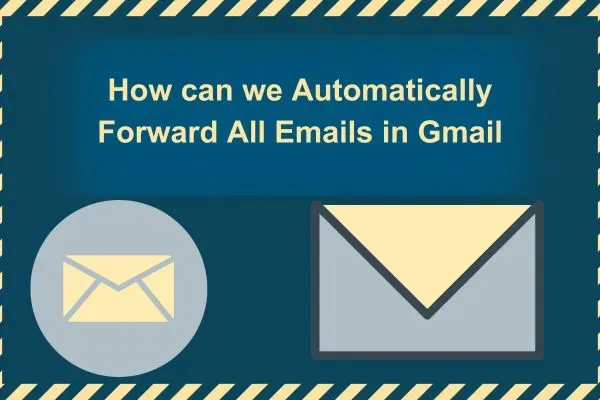
Post a Comment
Please do fair and genuine comment only