How to Use Quick Share Android Phones
Quick Share is a file sharing system developed by Google that allows you to wirelessly share any type of file between two devices. It can be even used on Windows, ChromeOS, and Android devices.
Benefits of Quick Share:
- Quick Share is a fast and easy way to share photos, videos, documents, or other files between two devices.
- It is more efficient than Bluetooth or Wi-Fi Direct.
- It is available on all Android devices running Android 6.0 or later.
How to Use Quick Share:
- To find Quick Share on your phone, swipe down from the top of the screen to open the Quick Settings panel.
- Tap the Quick Share icon.
- If you don't see the Quick Share icon, you can add it by tapping the Edit icon and then dragging the Quick Share icon to the Quick Settings panel.
- Select the file you want to share.
- Tap the Share button.
- Tap the Quick Share icon.
- Then you should select the device you want to share the file with.
- The recipient will receive a notification asking them to accept the file.
- Once the recipient accepts the file, it will be transferred to their device.
Additional tips for using Quick Share:
- Make sure that both devices have Quick Share turned on.
- You should make sure that both devices are connected to the same Wi-Fi network.
- If you are sharing a large file, it may take a few minutes for the transfer to complete.
FAQ:
1.What are the benefits of Quick Share?
Fast and Easy: Compared to Bluetooth or Wi-Fi Direct, Quick Share offers a quicker and more user-friendly way to share files.
Cross-platform: It functions seamlessly across Android, ChromeOS, and Windows devices.
2.How do I access Quick Share?
There are two main ways:
Quick Settings Panel: Swipe down from the top of your screen to open Quick Settings. Look for the Quick Share icon.
Settings App: Open the Settings app and search for "Quick Share".
3.If I don't see the Quick Share icon, how do I add it?
- Open the Quick Settings panel.
- Tap the "Edit" icon (usually a pencil icon).
- Find the Quick Share icon and drag it to the active Quick Settings section.
4.Are there any requirements for using Quick Share?
Both devices: Quick Share needs to be enabled on both sending and receiving devices.
Wi-Fi connection (recommended): While not always mandatory, having both devices on the same Wi-Fi network optimizes transfer speed.
5.What if I'm sharing a large file?
Large file transfers might take a few minutes to complete depending on file size and network conditions.

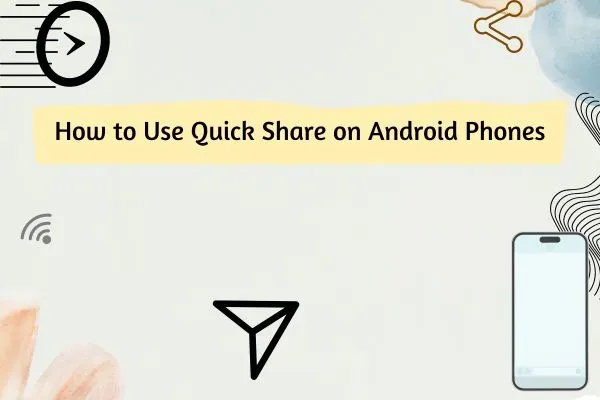
Post a Comment
Please do fair and genuine comment only